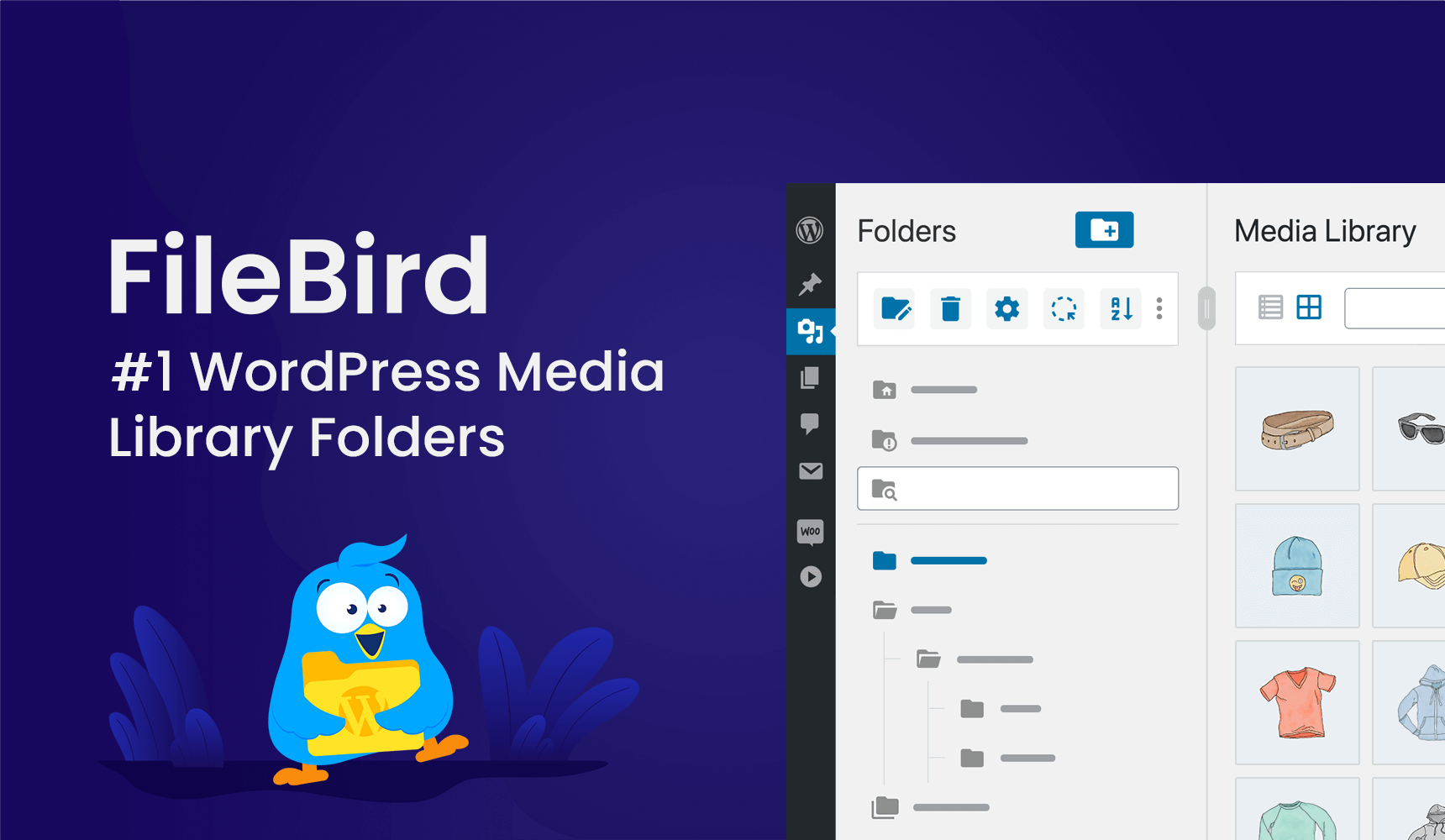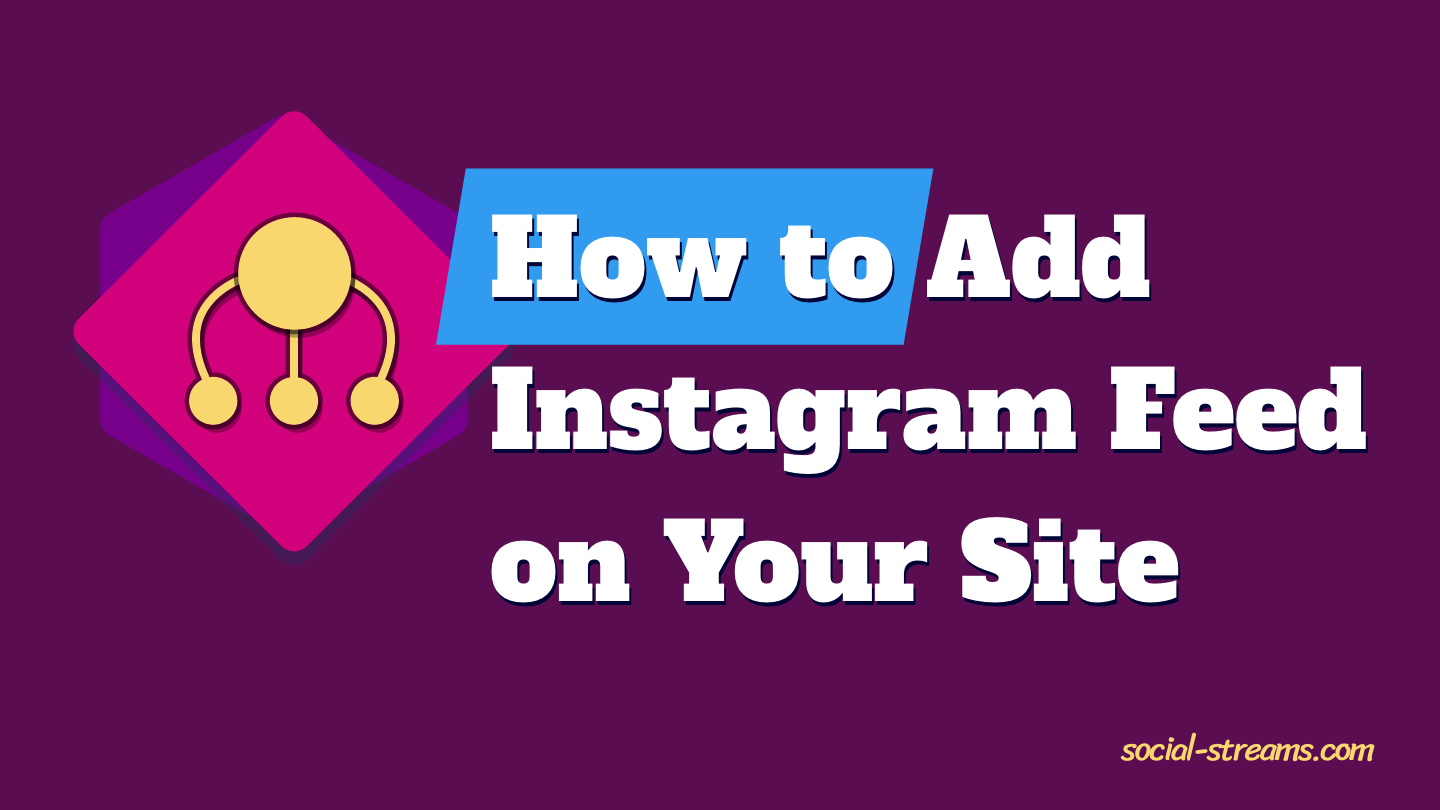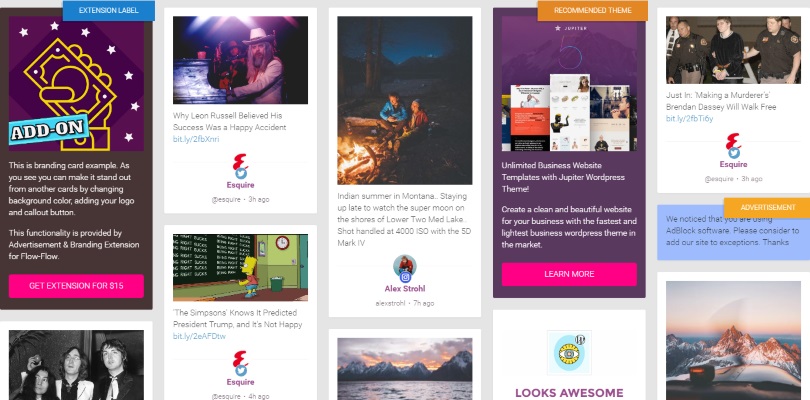
Flow-Flow Advertisement & Branding Extension Full Guide
Advertising is one of the most important elements of the site. Advertising allows each project to develop and motivate its creators to expand the project in different directions. On the other hand, advertising often pushes the readers` distraction.
The optimal solution exists. Advertisement & Branding Extension for Flow-Flow Social Stream Plugin is the best way to gently and beautifully place advertisements that can bring real profit. Consider placing an ad unit in your social stream today because tomorrow you may lose significant profits due to the fact that for this time you have not established an attractive ads on your WordPress website or blog.
Let us consider in detail the features and capabilities of Flow-Flow Advertisement and Branding Extension. To start, we will show in detail how to create and display ads from Google AdSense in your social stream. Then, we will learn the example of the creation of a custom ad unit, in which you can promote any product, service, page or post of your blog.
The first step will be a purchase of Advertisement & Branding Extension. You can see live preview and buy this extension on the dedicated page. Since you make your purchase, upload extension to your WordPress site through admin panel (Plugins Menu) and activate it, you will see the special Campaigns menu at Flow-Flow section of your admin dashboard.
Adding AdSense Advertisment to Your Social Stream
The process of adding AdSense advertisement to your social stream consists of two crucial steps: creating an ad in AdSense and customizing its appearance in the stream with Flow-Flow extension functions. Let us analyze these steps sequentially.
Creating an Ad in AdSense
If you have no Google AdSense account, it is quite simple to create it. And since you have created an account and log in, you will have an opportunity to create your first advertisement with the following menus and buttons:
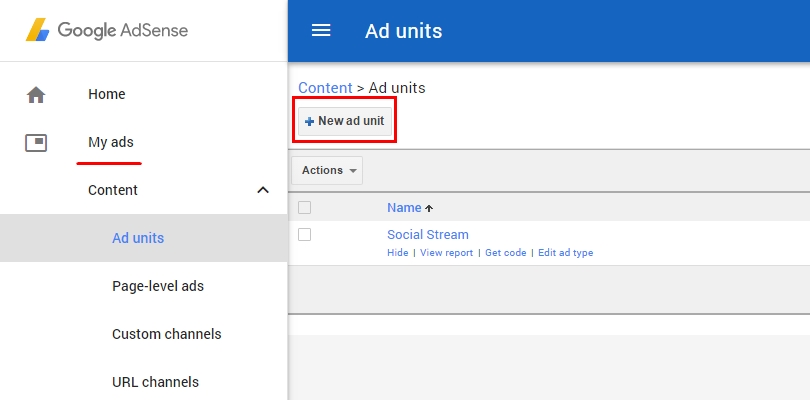
We strongly advice you to choose a flexible design of an ad for your social stream. It will not only save you from the need to prepare special place with definite width and height, but also will solve all the issues with the mobile version of your site and stream design on it. You can also put more in-depth settings, but for the novice user, they are not of interest. Do not forget to press Save and Get Code button at the end:
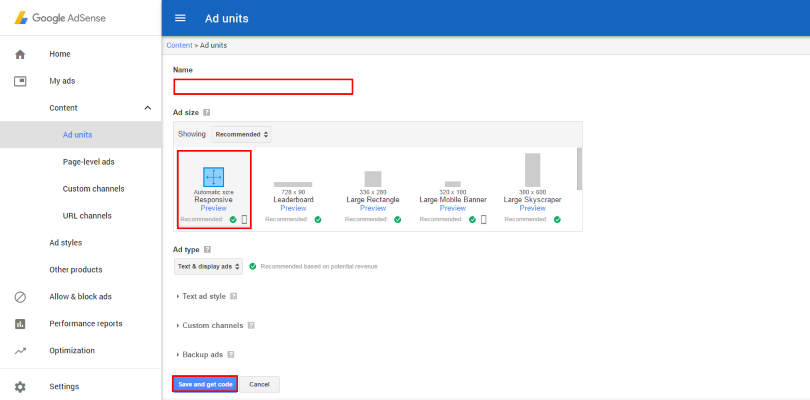
Now you will see your advertisement in Ad Units menu of Google Adsense. And you can always copy the full code of this ad to place on your site or blog by clicking Get Code button under the corresponding ad in the list. Yo will see such window with the code:
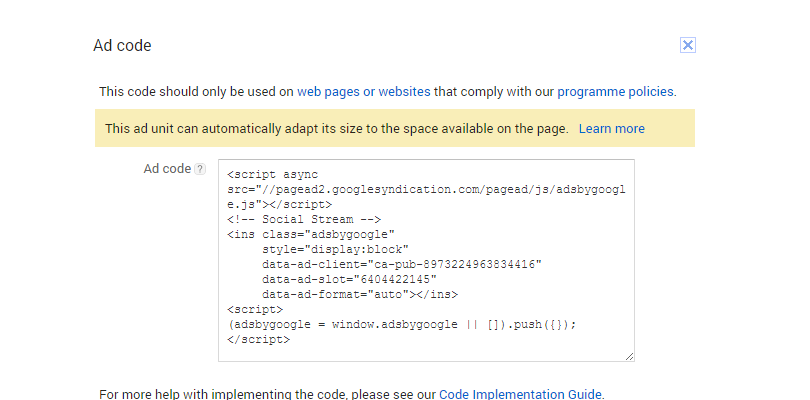
Although you do not need the full code for use in the Flow-Flow Advertisement & Branding Extension, you will still need some part of it. But we will return to it later.
Tuning the Ad Campaign with Flow-Flow
So you have obtained the Google Adsense advertisement and are ready to place it into your social stream. It is time to go back to the WordPress admin panel and the Flow-Flow section. Find the Campaigns tab and click the Add Campaign button:
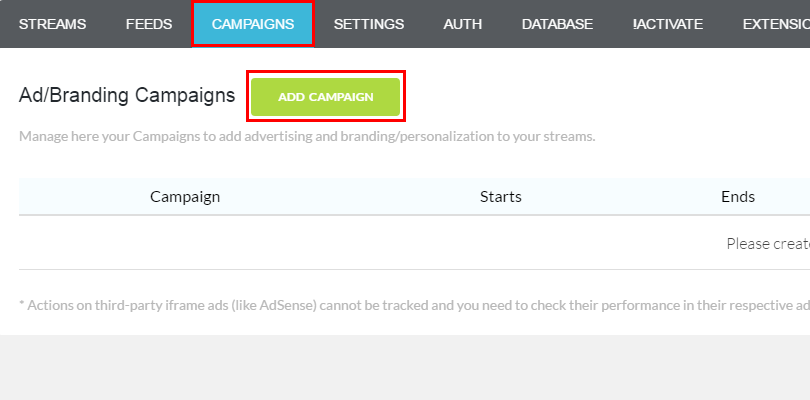
Then you will see a list of customizable features to work with. Let us guide you through all of them.
First of all, you should enter a name of campaign and its period of activity. Next step assumes the connection of any existing stream to your advertisement campaign. If you are still unaware about how to create and customize your social stream, we advice you to read your detailed manual about creating a Facebook Social Wall by means of Flow-Flow. If you already have a prepared stream to connect with your ad campaign, then you should just press one button and add it:
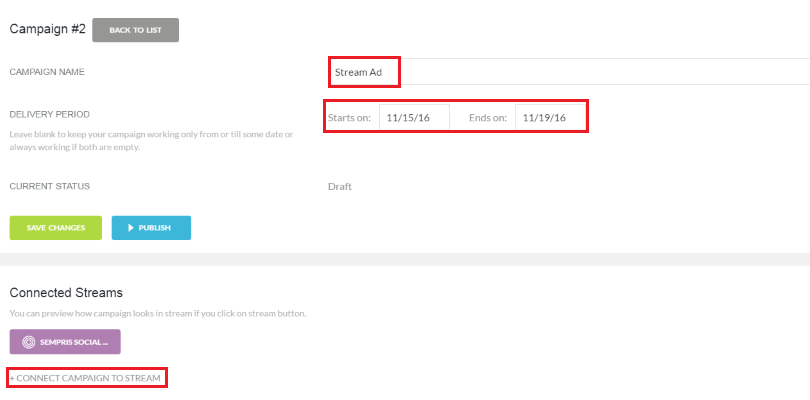
Bare in mind, that you can simultaneously connect as much social streams for your advertisement campaign, as you want or need. But for the first steps one campaign for one stream will be fairly enough.
We proceed to the Campaign Elements menu. Click the Add Element button and choose the AdSense variant in the popup window. After that you will see the created element and will have a possibility to edit it just by clicking on it:
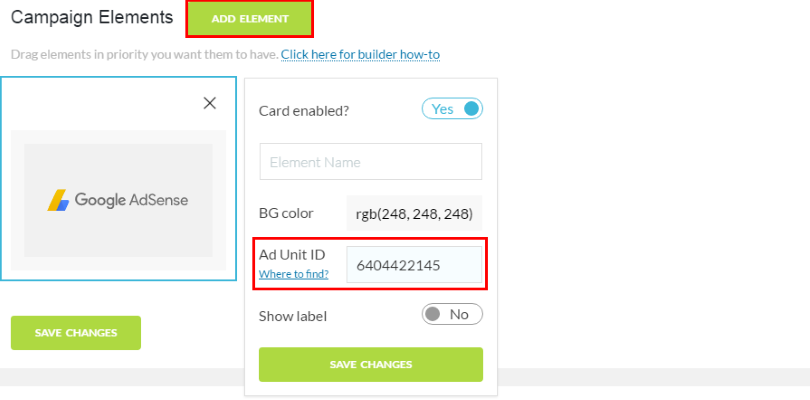
You wiil need the Ad Unit ID, which you can easily find in Google Adsense account, in the corresponding string of your ad in the list:
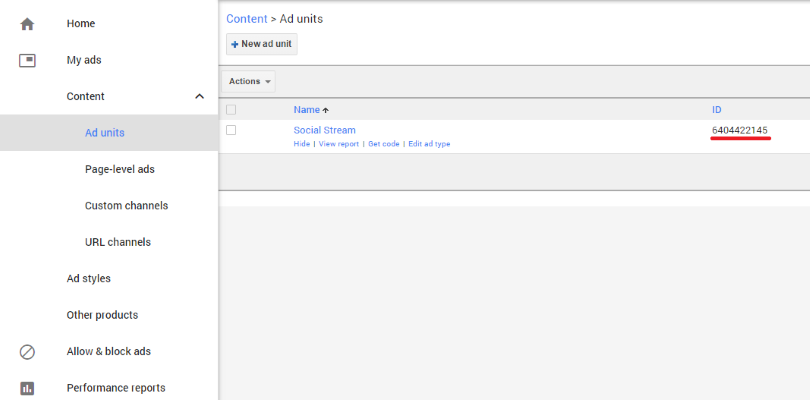
The last settings include the display of your ad through the social stream`s content (this option are super easy to understand and to choose the most appropriate for your site and stream) and the AdSense Client ID:
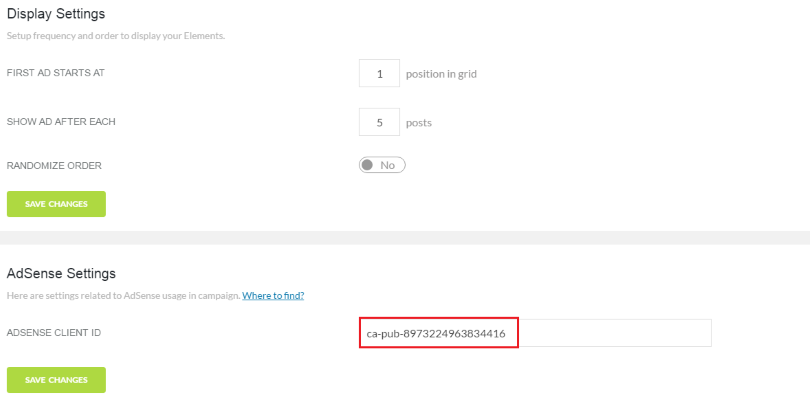
Now we need to return to the Google AdSense dashboard to grab your Client ID. Find your ad in My Ads -> Ad Units and pres the Get Code button under the name of the advertisement. You will see the full code, but you need only one parameter from it:
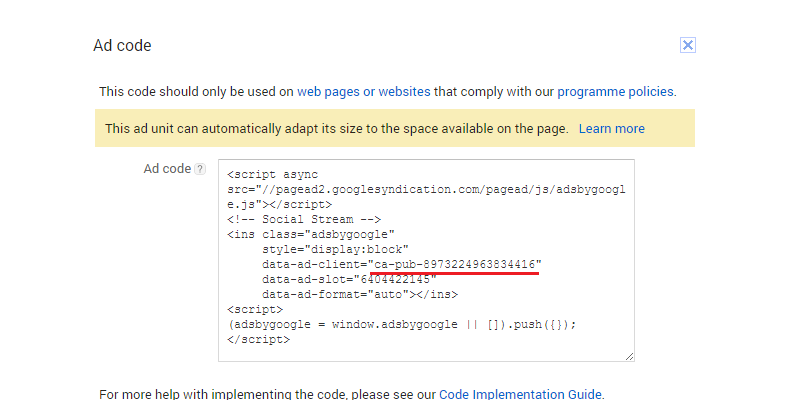
Do not forget to click on Save Changes buttons!
Since you are satisfied with all the options we have mentioned, you can start the campaign by simply clicking the Publish button on the first menu. After publishing this button will change its text:
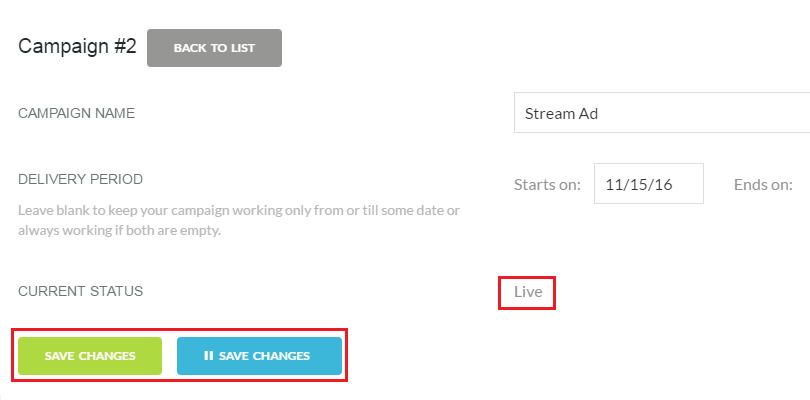
And you will see Google Advertisement appearing in your social stream like this one:
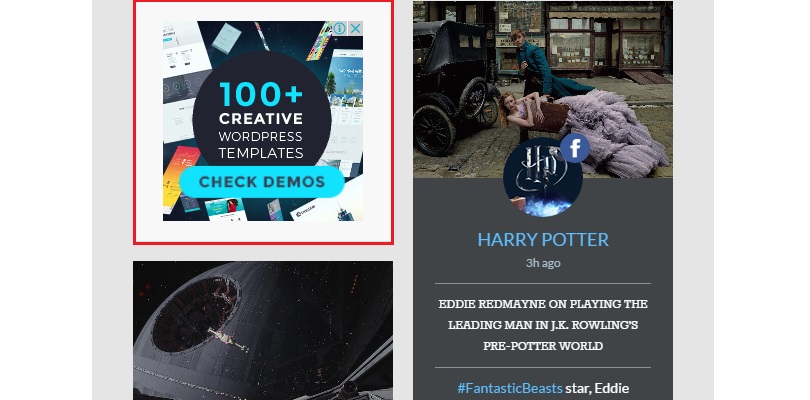
Adding a Custom Element to Advertise
You are not limited only by Google Ads to display in your social streams. You can also advertise any of your blog posts, or even some certain products from an online shop. You should create a custom ad for this purpose. And it is still super easy with Flow-Flow Advertisement & Branding Extension!
Go to Create Elements menu in your new of existing campaign and press the Add Element button. Choose Rich HTML option in the popup window. The sample element will be created for you. You can add, remove and edit images, text, video and buttons for this element and link it to any internet page:
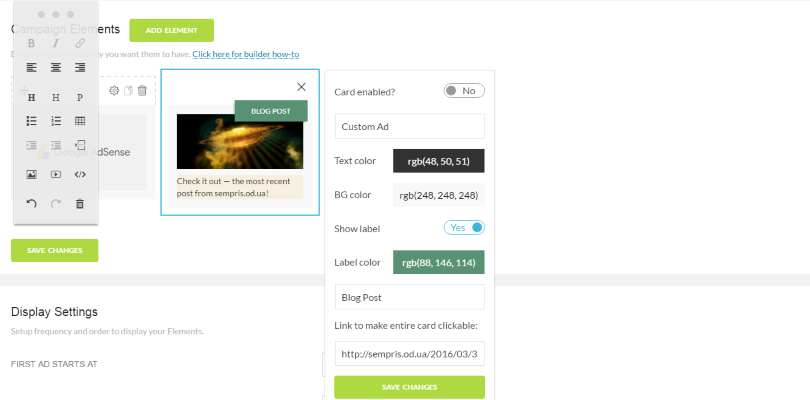
Additional Features
Naturally, all the capabilities of Flow-Flow Advertisement & Branding Extension does not end there. We have considered only the basic techniques to create a Google AdSense ads and your custom ads. With this you can easily customize the design of each ad unit for your taste and in accordance with the design of your website or blog on WordPress.
You will also see a simple function of adding labels to highlight advertisements from general elements of social wall posts in the stream. Labels will also come in handy for visual separation of different kinds of ads in one stream.
Check out some of our guidelines in video format: how to add button and how to change button color and add icon.
In addition, Flow-Flow Advertisement & Branding Extension has a built-in analytics. This analyst will provide the number of views and clicks for each of your ad. You will be able to easily compare the performance of different ads and make important conclusions. Based on advertising testing you can determine which ads are more suitable to your audience.
Final Words
Placing ads is crucial for your site. Even completely selfless projects are in a great need of motivation due to certain income. At the same time you do not need to push any effort or spend a lot of time to create ads or edit them. Use ready-made ads from Google AdSense and convenient functionality Flow-Flow Advertisement & Branding Extension to earn on your site easily!